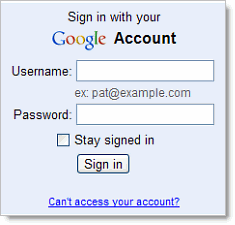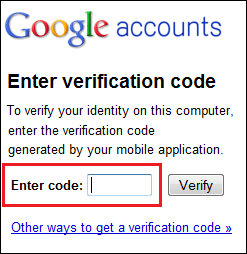This guide only applies to Jailbroken iPod Touch & iPhones.
အခုေရးမယ့္ Guide က Jailbroken လုပ္ထားတဲ့ iPod Touch နဲ႔ iPhones ေတြေပၚမွာ Zawgyi Font ကုိ install လုပ္တဲ့ နည္းျဖစ္ပါတယ္။ Zawgyi font နဲ႔ ေရးထားတဲ့ webpages ေတြကုိ ဖတ္လုိ႔ရေအာင္ပါ။ အခု guide က Windows ေပၚမွာ လုပ္နည္းကုိပဲ ေရးသြားပါမယ္။ iPod/iPhone ကေတာ့ ဘယ္ generation မဆို JB ျဖစ္ရင္ လုပ္လုိ႔ရပါတယ္။
Font ကုိ install လုပ္ဖို႔ iPod ေပၚမွာ OpenSSH တင္ထားဖို႔ လိုပါမယ္။ OpenSSH ကုိ Cydia ကေန install လုပ္လိုက္ပါ။ ျပီးရင္ Windows အတြက္ WinSCP ကုိ ဒီကေန download လုပ္ျပီး Install လိုက္ပါ။ iPod ရဲ့ FontCache file ကို edit လုပ္ဖို႔ pledit.exe ကုိလဲ ဒီကေန download လုပ္ထားပါ။ တင္မယ့္ Zawgyi font file ကုိလဲ အဆင္သင့္ လုပ္ထားပါ။ တစ္ခု သတိထားရမွာက font extension က .ttf လုိမ်ိဳး အကုန္လံုး အေသးနဲ႔ ျဖစ္ရပါမယ္။ .TTF ျဖစ္ေနရင္ rename လုပ္ထားလိုက္ပါ။
Step by step ကုိ Screen shot ရိုက္ျပီး ျပခ်င္ေပမယ့္ ကၽြန္ေတာ့္ iPod ကို မေန႔ကပဲ Original Firmware ျပန္တင္ထားလို႔ SSH နဲ႔ ၀င္လို႔မရေတာ့ပါဘူး။
WinSCP ကုိ သံုးျပီး iPod ထဲကုိ ၀င္ဖုိ႔ Wireless Connection တစ္ခုရွိဖို႔ လိုပါမယ္။ Access Point (or) Ad-Hoc နဲ႔ Connection တစ္ခု လုပ္လိုက္ပါ။ iPod ရဲ့ IP ကုိလဲ မွတ္ထားပါ။
WinSCP ကုိ run လိုက္ပါ။ Hostname: ဆိုတဲ့ ေနရာမွာ iPod ရဲ့ IP address ကုိ ထည့္ရပါမယ္။ Port က ေတာ့ 22 ပါပဲ။ Username ေနရာမွာ “root” နဲ႔ password က “alpine” လို႔ ထည့္ေပးလိုက္ပါ။ (quotes ” ” ေတြ မပါပဲထည့္ရမွာပါ) ျပီးရင္ Login ကုိ ႏွိပ္ေပးလိုက္ပါ။
Login successful ျဖစ္သြားရင္ WinSCP ထဲက ညာဖက္မွာ iPod ရဲ့ System file ေတြကုိ ေတြ႕ရမွာပါ။ ဘယ္ဖက္က PC ထဲက ဖိုင္ေတြ ျဖစ္ပါတယ္။ အဲဒီ ညာဖက္က file directory ေတြအေပၚနားမွာ Directory ေျပာင္းတဲ့ Dropdown button ေလးတစ္ခု ရွိပါတယ္။ သူ႔ကုိ ႏွိပ္ျပီး “\” ကုိ ေရြးေပးလိုက္ပါ။ ဒါဆိုရင္ iPod ရဲ့ root ထဲကုိ ေရာက္သြားပါျပီ။
System ဆိုတဲ့ folder ကုိ လိုက္ရွာျပီး /system/library/fonts/cache အထိ ၀င္လုိက္ပါ။ ျပီးရင္ Zawgyi.ttf ကုိ အဲဒီထဲကုိ ကူးထည့္လိုက္ပါ။
/fonts ကုိ ျပန္၀င္လိုက္ျပီး CGFontCache.plist ဆုိတဲ့ ဖိုင္ကုိ စက္ထဲကုိ ကူးထည့္လိုက္ပါ။ အဲဒီ ဖုိင္ကုိ edit မလုပ္ခင္မွာ backup အရင္ လုပ္ထားလိုက္ပါ။
pledit.exe နဲ႔ CGFontCache.plist ကုိ ဖြင့္လိုက္ပါ။ ကၽြန္ေတာ္တို႔ Zawgyi အတြက္ entry ၂ ခု လုပ္ေပးဖို႔ လိုပါမယ္။ Zawgyi ဆုိေတာ့ Z နဲ႔စလို႔ List ရဲ့ ေအာက္ဆံုးက Z ေနရာမွာ ထည့္ရမွာပါ။ (နမူနာ CGFOntCache.plist ကုိ download လုပ္ဖုိ႔ ထည့္ေပးထားပါတယ္။) ေအာက္မွ ျပထားတဲ့ code ကုိ ရွာလိုက္ပါ။
<key>Zapfino</key>
<string>/System/Library/Fonts/Cache/Zapfino.ttf</string>
ျပီးရင္ သူ႔ရဲ့ေအာက္မွာ ကပ္ျပီး အဲဒီ ပံုစံအတုိင္းပဲ အေပၚက Key ကြင္းထဲမွာ Zawgyi-One လို႔ ထည့္ျပီး ေအာက္က String ေနရာမွာက Zawgyi ရဲ့ path ကုိ ထည့္ေပးလိုက္ပါ။ ဒါဆုိရင္ ဒီလို ျဖစ္သြားပါျပီ။
<key>Zapfino</key>
<string>/System/Library/Fonts/Cache/Zapfino.ttf</string>
<key>Zawgyi-One</key>
<string>/System/Library/Fonts/Cache/Zawgyi-One.ttf</string>
ေနာက္ တစ္ဆင့္ကုိ ဆက္သြားပါမယ္။ အေပၚက အတိုင္းလိုပါပဲ CGFontCache ရဲ့ ေအာက္ဆံုးမွာ entry တစ္ခု ထည့္ေပးရပါမယ္။ ေအာက္မွာျပထားသလို ရွာျပီး ျဖည့္လိုက္ပါ။
<key>Zapfino</key>
<dict>
<key>Plain</key>
<string>Zapfino</string>
</dict>
<key>Zawgyi-One</key>
<dict>
<key>Plain</key>
<string>Zawgyi-One</string>
</dict>
တစ္ခု သတိထားရမွာက အခု code ရဲ့ ေအာက္ဆံုးက </dict> အျပီးမွာ ေနာက္ထပ္ </dict> ၂ ခု နဲ႔ </plist> ဆိုတာ တစ္ခု ရွိေသးတာပါ။
Edit ျပီးသြားရင္ေတာ့ ျပင္ထားတဲ့ အခု CGFontCache ကုိ iPod ထဲက CGFontCache နဲ႔ replace လုပ္ျပီး iPod ကုိ reboot ခ်လုိက္ရင္ ေဇာ္ဂ်ီကုိ install လုပ္တာ ျပီးပါျပီ။ တျခား ျမန္မာ ေဖာင့္ေတြကုိလဲ ဒီနည္းနဲ႔ စမ္းျပီး Install လုပ္ၾကည့္လို႔ရပါတယ္။ တစ္ခုခု မွားသြားလို႔ရွိခဲ့ရင္လဲ backup လုပ္ထားတဲ့ CGFontCache ကုိ ျပန္ထည့္လိုက္ရံုပါပဲ။