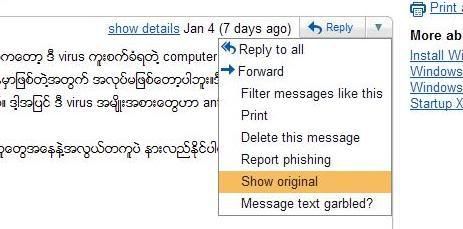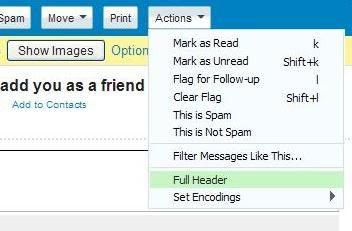Photoshop သင္ခန္းစာ E-Book
ဤသင္ခန္းစာမ်ားကိုေလ့လာရာတြင္ အခက္အခဲမ်ားရွိႏိုင္ပါသည္။ အလံုးစံုျပည့္စံုမႈမ်ားမရွိႏိုင္သည္ကို နားလည္ခြင့္လြတ္ေပးပါရန္ ဦးစြာတင္ျပအပ္ပါသည္။ သင္ခန္းစာအမ်ားစုမွာ Photoshop အား အေျခခံအထိတတ္ထားလွ်င္ ပိုမိုသင့္ေတာ္ပါသည္။ အေျခခံလံုး၀မရွိသူမ်ားႏွင့္ မသင့္ေလ်ာ္ပါ။ ေလ့လာသူအား တစ္စံုတစ္ခုေသာအတိုင္းအတာထိ အက်ိဳးျပဳႏိုင္လိမ့္မည္ဟု ေမွ်ာ္လင့္မိပါသည္။ အထူးေက်းဇူးတင္ရွိပါသည္။
အပိုင္း(၁)
Basic Concepts
1. ပံုရိပ္မ်ားရဲ႕ဖြဲ႕စည္းပံုသဘာ၀
2. အေရာင္မ်ား
3. Photoshop's File Formats မ်ားအေၾကာင္း
4. အလင္းအေမွာင္ကိုသံုး၍ထုမ်ား ဖန္တီးျခင္း
5. ဖန္ျပားပံုသ႑ာန္မ်ား ဖန္တီးျခင္း
6. Layer Mask မ်ားအေၾကာင္း
7. Anti-aliasing
8. အို... အရိပ္ေလးရယ္
9. Layers in CS2
10. Fading the effect
11. The art of Pattern (Part 1)
12. The art of Pattern (Part 2)
13. The art of Pattern (Part 3)
14. Layer Mask Blending
15. တစ္စကၠန္႔ပဲလိုတယ္ (သို႔) Actions
16. Operation of Selections
17. Photoshop Brushes
18. ညအခါ လသာသာ
19. Grayscale and Monochrome
20. Hair Selection
21. Layer ေတြကို အေျဖရွာၾကမယ္
22. Sharpen the image
23. ပံုရိပ္တြင္ Focus ဖန္တီးျခင္း
24. စာ႐ြက္ေဟာင္းေလး
25. Perspective Crop
26. Logo ေကာင္းတစ္ခုျဖစ္ဖို႔ဆိုရင္
27. Logo တစ္ခုကိုဖန္တီးျခင္း
28. Photo Repairing Guide (Part 1)
29. Photo Repairing Guide (Part 2)
30. Barcode maker
အပိုင္း(၂)
Applied
31. AutoCAD Drawing file မ်ားအား Photoshop သို႔ ကူးေျပာင္းျခင္း
32. AutoCAD Drawing file မ်ားအား Photoshop သို႔ ကူးေျပာင္းျခင္း ( Using Distiller Printer)
33. AutoCAD Landscape Library အတြက္ Custom Context မ်ားဖန္တီးျခင္း
34. AutoCAD Elevation တစ္ခုအား အေရာင္ျဖည့္သြင္းျခင္း
35. မဂၤလာခန္း (သို႔) Custom Furniture မ်ားဖန္တီးျခင္း
36. Using image printer
အပိုင္း(၃)
Special Effects
37. ဘီယာေအးေအးေလးတစ္ခြက္
38. Space Lighting Effects
39. Abstract Effects
40. Lighting Effects
41. Standup Effects
42. ဘယ္ပန္းခ်ီေရးလို႔မမီ
43. ဘ၀အပိုင္းအစမ်ား
44. အထဲမွာမေနခ်င္တဲ့သူ
45. မီးေတာက္အသြင္
46. ေရလိုေနတယ္
47. Nature 1 (ဘုရာစူး မိုးႀကိဳးပစ္)
48. Hazel Nut ပူပူေလး
49. Nature 2 (ႏွင္းေ၀တဲ့ေဆာင္း)
50. ပန္းခ်ီကားတစ္ခ်ပ္အား အသက္သြင္းျခင္း
51. Scan Line Pattern
52. သႀကၤန္မိုး
53. ဆံေကသာေရာင္ဆန္းမ်ား
54. ေဆးေရာင္လွလွျခယ္ရေအာင္
55. ကာတြန္း႐ုပ္ေလး
56. နတ္သမီးေလးလို လွေနလို႔
57. ေဟာင္းႏြမ္းသြားတဲ့ေနာက္
58. ႏူးညံ့ေက်ာ့ရွင္း လွယမင္း
59. Mirror Effect 1
60. Mirror Effect 2
61. Mirror Effect 3 (ေရေပၚ အရိပ္ထင္)
62. Color Burn (လွပစြာ ေလာင္ကၽြမ္းျခင္း)
63. သင္းပ်ံ႕တဲ့ အမွတ္ရစရာေတြ
64. Auto-Align & Blend Layers (CS3)
65. SumoPaint: Online Image Editor
66. ပံုတူပြားျခင္းနဲ႔ ပတ္သက္၍
67. Overlay ႏွင့္ အပ်င္းေျပ
အပိုင္း(၄)
Text Effects
68. 3D Text
69. Metal Text
70. ေ႐ႊအိုေရာင္လို မႈန္းတဲ့စာသား
71. အဖန္ဖန္မွန္
72. သတိ၊ ဓါတ္လိုက္တတ္သည္
73. ေအးတိေအးစက္ ေရခဲ Text
74. ဆယ့္ကိုးဇူလိုင္ မေမ့ႏိုင္
အပိုင္း(၅)
Animations
75. More about GIF
76. Animation Method 1 (Frames from Layers)
77. Animation Method 2 (Tweening) Part 1
78. Animation Method 2 (Tweening) Part 2
79. Animation Method 2 (Tweening) Part 3
80. ႐ႈပ္႐ႈပ္ရွက္ရွက္ GIF Animation Text
81. ေဖာင္း ၀ ႀကီး Animation Text
82. Animation ads
83. Wipe Transition
84. Dissolve Transition
Photoshop အေျခခံအထိတတ္ထားရန္ ဒီမွာ Downloads ရယူပါ။
AdobePhotoShop7.0.pdf
ေအာက္မွာ Downloads ရယူပါ။
1. PhotoshopLessonIndex.doc
2. PhotoshopLesson1-50.doc
3. PhotoshopLesson51-100.doc
4. PhotoshopLesson101-150.doc
5. PhotoshopLesson151-200.doc
6. PhotoshopLesson201-250.doc
7. PhotoshopLesson251-300.doc
8. PhotoshopLesson301-350.doc
9. PhotoshopLesson351-400.doc
အပိုင္း(၁)
Basic Concepts
1. ပံုရိပ္မ်ားရဲ႕ဖြဲ႕စည္းပံုသဘာ၀
2. အေရာင္မ်ား
3. Photoshop's File Formats မ်ားအေၾကာင္း
4. အလင္းအေမွာင္ကိုသံုး၍ထုမ်ား ဖန္တီးျခင္း
5. ဖန္ျပားပံုသ႑ာန္မ်ား ဖန္တီးျခင္း
6. Layer Mask မ်ားအေၾကာင္း
7. Anti-aliasing
8. အို... အရိပ္ေလးရယ္
9. Layers in CS2
10. Fading the effect
11. The art of Pattern (Part 1)
12. The art of Pattern (Part 2)
13. The art of Pattern (Part 3)
14. Layer Mask Blending
15. တစ္စကၠန္႔ပဲလိုတယ္ (သို႔) Actions
16. Operation of Selections
17. Photoshop Brushes
18. ညအခါ လသာသာ
19. Grayscale and Monochrome
20. Hair Selection
21. Layer ေတြကို အေျဖရွာၾကမယ္
22. Sharpen the image
23. ပံုရိပ္တြင္ Focus ဖန္တီးျခင္း
24. စာ႐ြက္ေဟာင္းေလး
25. Perspective Crop
26. Logo ေကာင္းတစ္ခုျဖစ္ဖို႔ဆိုရင္
27. Logo တစ္ခုကိုဖန္တီးျခင္း
28. Photo Repairing Guide (Part 1)
29. Photo Repairing Guide (Part 2)
30. Barcode maker
အပိုင္း(၂)
Applied
31. AutoCAD Drawing file မ်ားအား Photoshop သို႔ ကူးေျပာင္းျခင္း
32. AutoCAD Drawing file မ်ားအား Photoshop သို႔ ကူးေျပာင္းျခင္း ( Using Distiller Printer)
33. AutoCAD Landscape Library အတြက္ Custom Context မ်ားဖန္တီးျခင္း
34. AutoCAD Elevation တစ္ခုအား အေရာင္ျဖည့္သြင္းျခင္း
35. မဂၤလာခန္း (သို႔) Custom Furniture မ်ားဖန္တီးျခင္း
36. Using image printer
အပိုင္း(၃)
Special Effects
37. ဘီယာေအးေအးေလးတစ္ခြက္
38. Space Lighting Effects
39. Abstract Effects
40. Lighting Effects
41. Standup Effects
42. ဘယ္ပန္းခ်ီေရးလို႔မမီ
43. ဘ၀အပိုင္းအစမ်ား
44. အထဲမွာမေနခ်င္တဲ့သူ
45. မီးေတာက္အသြင္
46. ေရလိုေနတယ္
47. Nature 1 (ဘုရာစူး မိုးႀကိဳးပစ္)
48. Hazel Nut ပူပူေလး
49. Nature 2 (ႏွင္းေ၀တဲ့ေဆာင္း)
50. ပန္းခ်ီကားတစ္ခ်ပ္အား အသက္သြင္းျခင္း
51. Scan Line Pattern
52. သႀကၤန္မိုး
53. ဆံေကသာေရာင္ဆန္းမ်ား
54. ေဆးေရာင္လွလွျခယ္ရေအာင္
55. ကာတြန္း႐ုပ္ေလး
56. နတ္သမီးေလးလို လွေနလို႔
57. ေဟာင္းႏြမ္းသြားတဲ့ေနာက္
58. ႏူးညံ့ေက်ာ့ရွင္း လွယမင္း
59. Mirror Effect 1
60. Mirror Effect 2
61. Mirror Effect 3 (ေရေပၚ အရိပ္ထင္)
62. Color Burn (လွပစြာ ေလာင္ကၽြမ္းျခင္း)
63. သင္းပ်ံ႕တဲ့ အမွတ္ရစရာေတြ
64. Auto-Align & Blend Layers (CS3)
65. SumoPaint: Online Image Editor
66. ပံုတူပြားျခင္းနဲ႔ ပတ္သက္၍
67. Overlay ႏွင့္ အပ်င္းေျပ
အပိုင္း(၄)
Text Effects
68. 3D Text
69. Metal Text
70. ေ႐ႊအိုေရာင္လို မႈန္းတဲ့စာသား
71. အဖန္ဖန္မွန္
72. သတိ၊ ဓါတ္လိုက္တတ္သည္
73. ေအးတိေအးစက္ ေရခဲ Text
74. ဆယ့္ကိုးဇူလိုင္ မေမ့ႏိုင္
အပိုင္း(၅)
Animations
75. More about GIF
76. Animation Method 1 (Frames from Layers)
77. Animation Method 2 (Tweening) Part 1
78. Animation Method 2 (Tweening) Part 2
79. Animation Method 2 (Tweening) Part 3
80. ႐ႈပ္႐ႈပ္ရွက္ရွက္ GIF Animation Text
81. ေဖာင္း ၀ ႀကီး Animation Text
82. Animation ads
83. Wipe Transition
84. Dissolve Transition
Photoshop အေျခခံအထိတတ္ထားရန္ ဒီမွာ Downloads ရယူပါ။
AdobePhotoShop7.0.pdf
ေအာက္မွာ Downloads ရယူပါ။
1. PhotoshopLessonIndex.doc
2. PhotoshopLesson1-50.doc
3. PhotoshopLesson51-100.doc
4. PhotoshopLesson101-150.doc
5. PhotoshopLesson151-200.doc
6. PhotoshopLesson201-250.doc
7. PhotoshopLesson251-300.doc
8. PhotoshopLesson301-350.doc
9. PhotoshopLesson351-400.doc